Configure Your Email Address On Your Android Device
- Click on the Applications / Menu button on the Home Screen of your Android Device
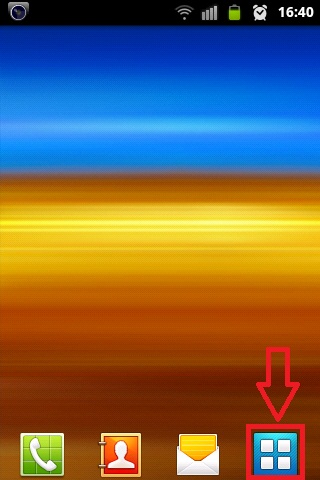
- Open the ‘Email’ Application.
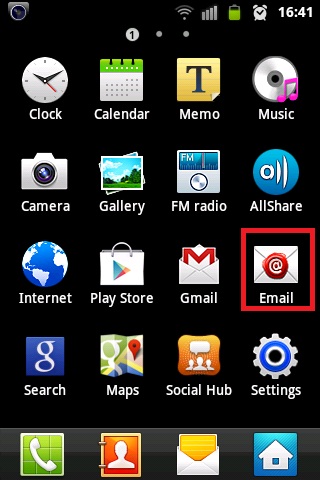
- Select the Account Type as either ‘POP’ or ‘IMAP account’. (Recommended Configuration – IMAP)
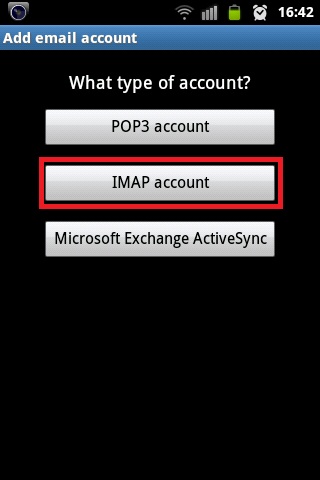
- Enter your Email address & Password > Click on Next
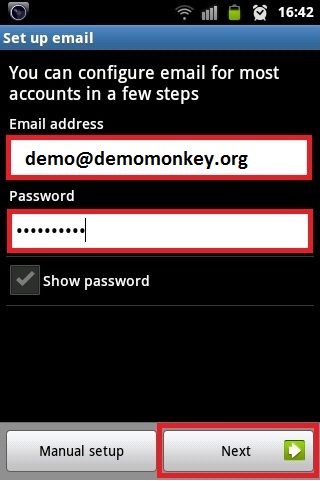
- Enter the information as per the instructions provided on the following screen
- User name: Password:
- *** For IMAP Configuration
- IMAP Server:
- imap.your-domain-name (eg: imap.demomonkey.org)
- Port: 143
- *** For POP Configuration
- POP Server:
- pop.your-domain-name (eg: pop.demomonkey.org)
- Port: 110
- Security Type: None
- Click on Next
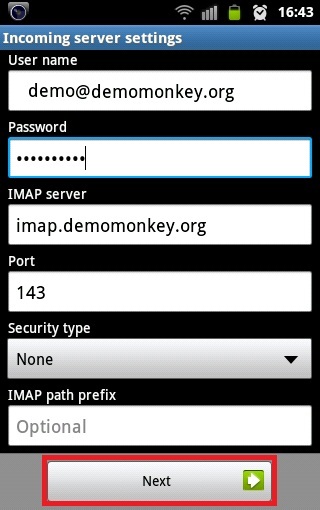
- Enter the information as per the instructions provided on the following screen:
- SMTP Server:smtp.your-domain-name (eg: smtp.demomonkey.org)
- Port: 587
- Security Type: None
- Require sign-in: Keep in marked/ticked
- Click on Next
- User name:
- Password: .
- Click on Next
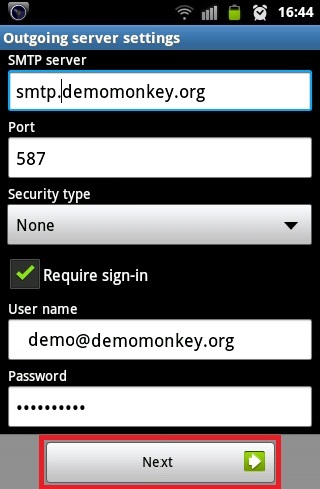
- Select ‘Email check frequency’ ‘Notify me when email arrives’ as per your preference.
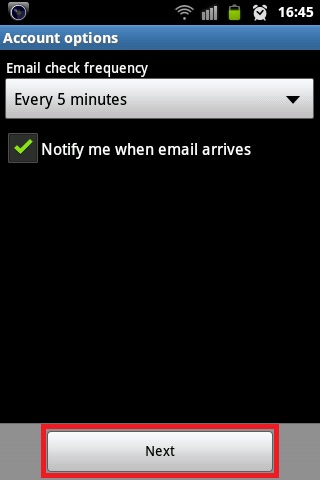
- Give an account name for the configuration (optional).
- Enter Your Name and click on Done.
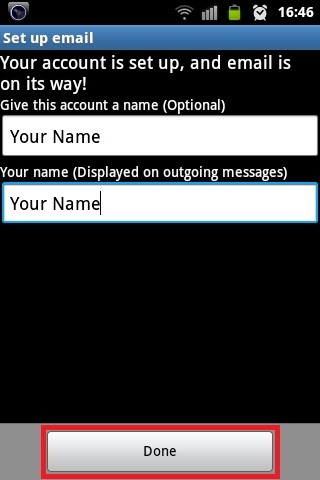
- Enter Your Name and click on Done.
- You have successfully setup an email account on your Android Device.
- You may try sending/receiving a test email from the email application.
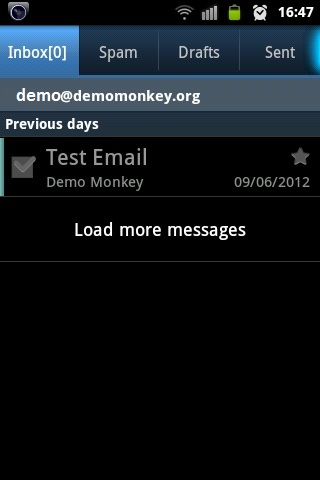
- You may try sending/receiving a test email from the email application.
