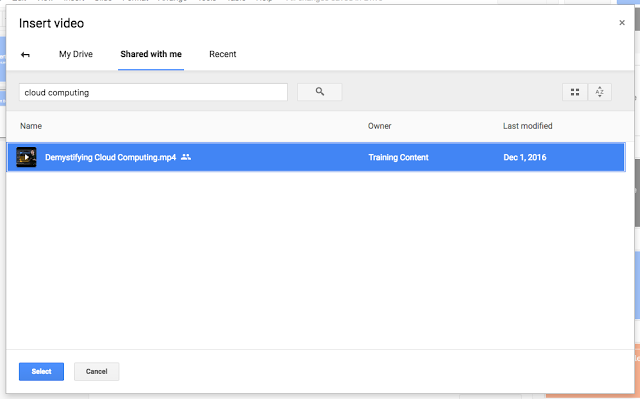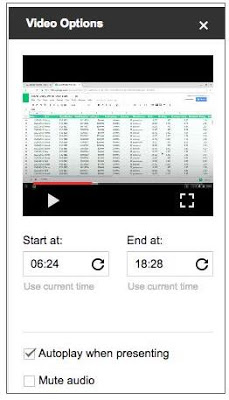Present a jam to a meeting from your mobile phone
As we continue to add new features to the overall Jamboard experience, we’ve been working to make the Jamboard app more functional and easier to use on your mobile phone. The latest jamboard release allows you to present your jams to a meeting directly from your phone, so you can share ideas with remote colleagues even if you don’t have a board nearby.
To present a jam to a meeting from your phone, simply tap the overflow menu in the upper right corner when viewing your jams, and select “Present to meeting.” Enter the meeting ID, tap “Join,” and then “Present”:
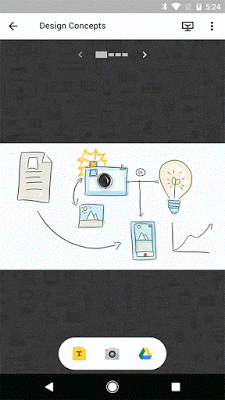
While presenting, tap the laser pointer icon in the header and use your finger to highlight key areas of your jam:
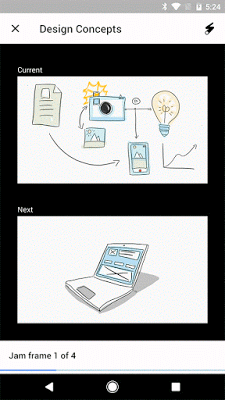
Swipe left or right to present different jams to the meeting:
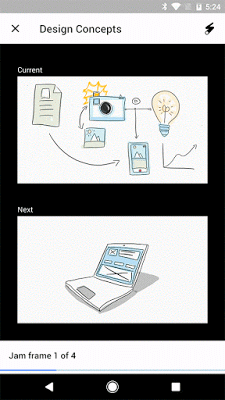
We’ve also made jams easier to create and share on the go, enhanced the experience to join a live jam session on a nearby board, and improved the overall mobile UI.
For a full list of new features and improvements from this month’s release, check out the What’s New in Jamboard page in the Help Center.
Launch Details
Release track:
Launching to both Rapid Release and Scheduled Release
Editions:
Available to all G Suite Basic, Business, Enterprise, and Education* customers
Reference by Google.com