Adjust image color and filters in Google Slides
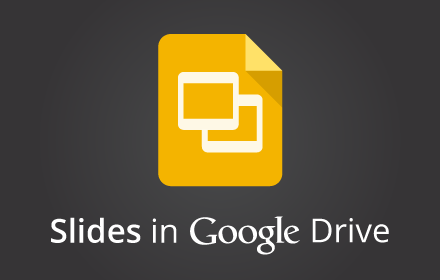
People working with images in Google Slides on the web will now have the ability to adjust their color, transparency, brightness, and contrast.
To use this feature, select an image in Google Slides and click the Image options button in the toolbar (you can also right click on the image, or use the Format menu, and select Image options). Under “Recolor,” you can change the color of your image to match your presentation. Under “Adjustments,” you can change the following:
- Transparency: How much of the slide shows through behind the image
- Brightness: How bright the image appears on the slide
- Contrast: How much the image stands out from its background
Release track:
Rapid release, with Scheduled release coming in two weeks
For more information:
Reference by : www.google.com
