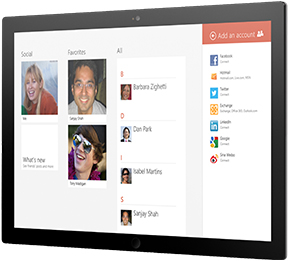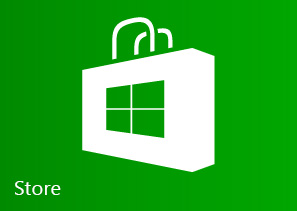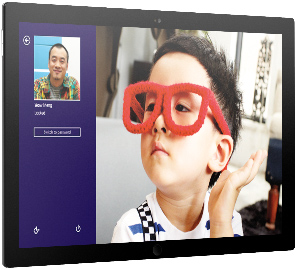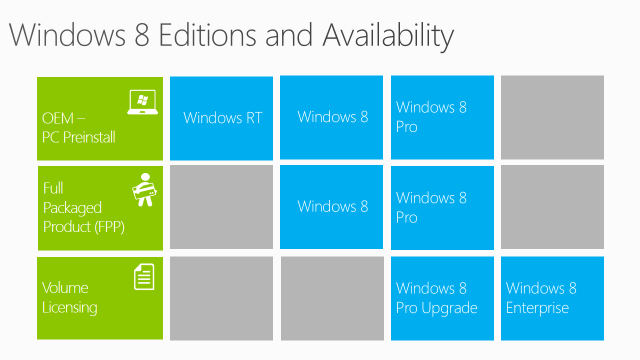What’s New in Exchange 2013
![]()

What’s New in Exchange 2013
Microsoft Exchange Server 2013 brings a new rich set of technologies, features, and services to the Exchange Server product line. Its goal is to support people and organizations as their work habits evolve from a communication focus to a collaboration focus. At the same time, Exchange Server 2013 helps lower the total cost of ownership whether you deploy Exchange 2013 on-premises or provision your mailboxes in the cloud. New features and functionality in Exchange 2013 are designed to do the following:
- Support a multigenerational workforce Social integration and making it easier to find people is important to users. Smart Search learns from users’ communication and collaboration behavior to enhance and prioritize search results in Exchange. Also, with Exchange 2013, users can merge contacts from multiple sources to provide a single view of a person, by linking contact information pulled from multiple locations.
- Provide an engaging experience Microsoft Outlook 2013 and Microsoft Outlook Web App have a fresh new look. Outlook Web App emphasizes a streamlined user interface that also supports the use of touch, enhancing the mobile device experience with Exchange.
- Integrate with SharePoint and Lync Exchange 2013 offers greater integration with Microsoft SharePoint 2013 and Microsoft Lync 2013 through site mailboxes and In-Place eDiscovery. Together, these products offer a suite of features that make scenarios such as enterprise eDiscovery and collaboration using site mailboxes possible.
- Help meet evolving compliance needs Compliance and eDiscovery are challenging for many organizations. Exchange 2013 helps you to find and search data not only in Exchange, but across your organization. With improved search and indexing, you can search across Exchange 2013, Lync 2013, SharePoint 2013, and Windows file servers. In addition, data loss prevention (DLP) can help keep your organization safe from users mistakenly sending sensitive information to unauthorized people. DLP helps you identify, monitor, and protect sensitive data through deep content analysis.
- Provide a resilient solution Exchange 2013 builds upon the Exchange Server 2010 architecture and has been redesigned for simplicity of scale, hardware utilization, and failure isolation.

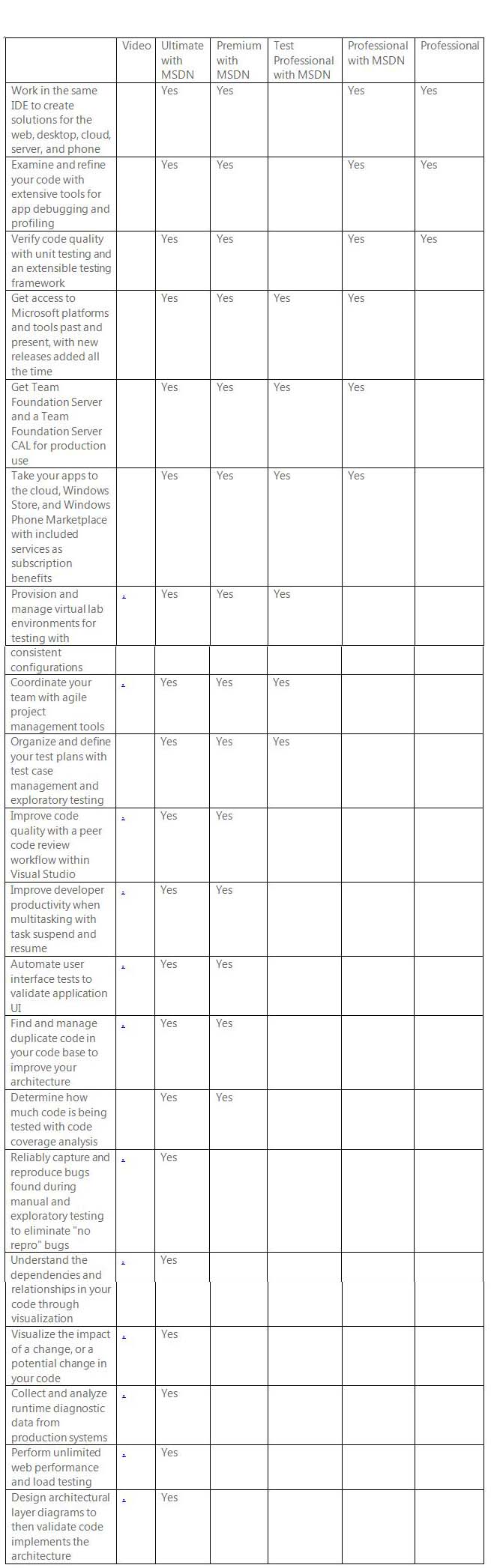

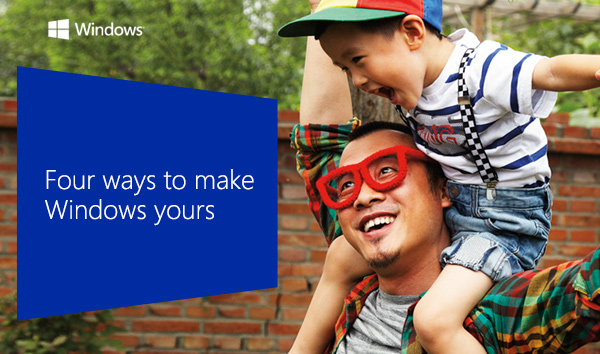
 Settings charm, select Change PC Settings and then select Personalise.
Settings charm, select Change PC Settings and then select Personalise.