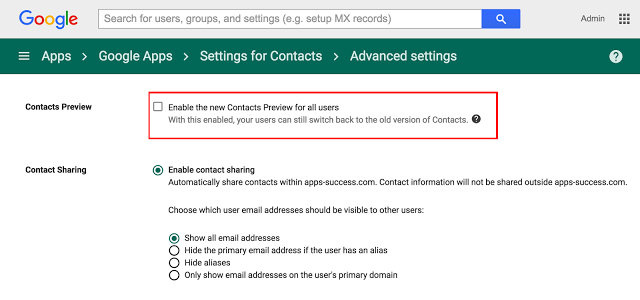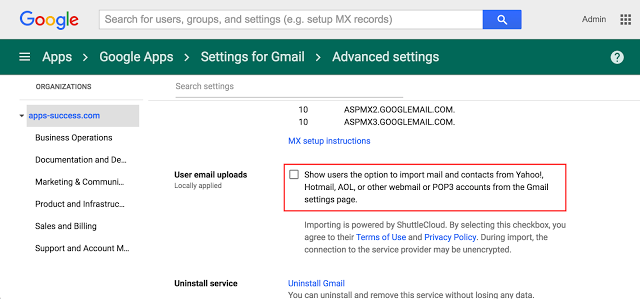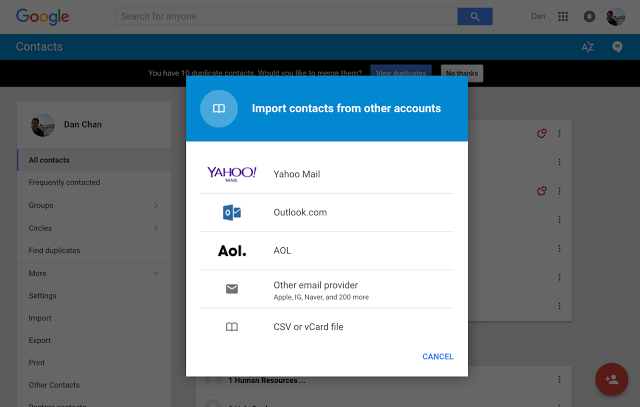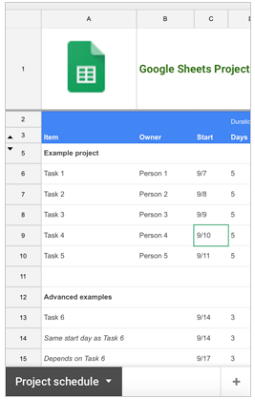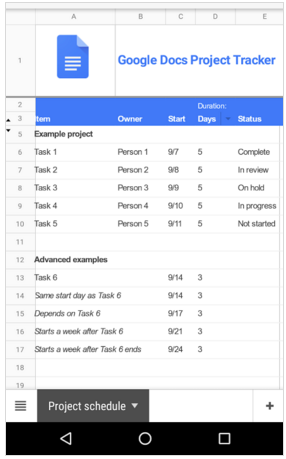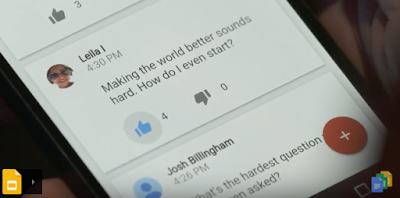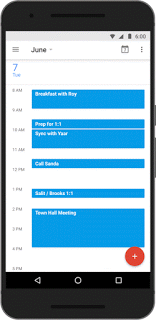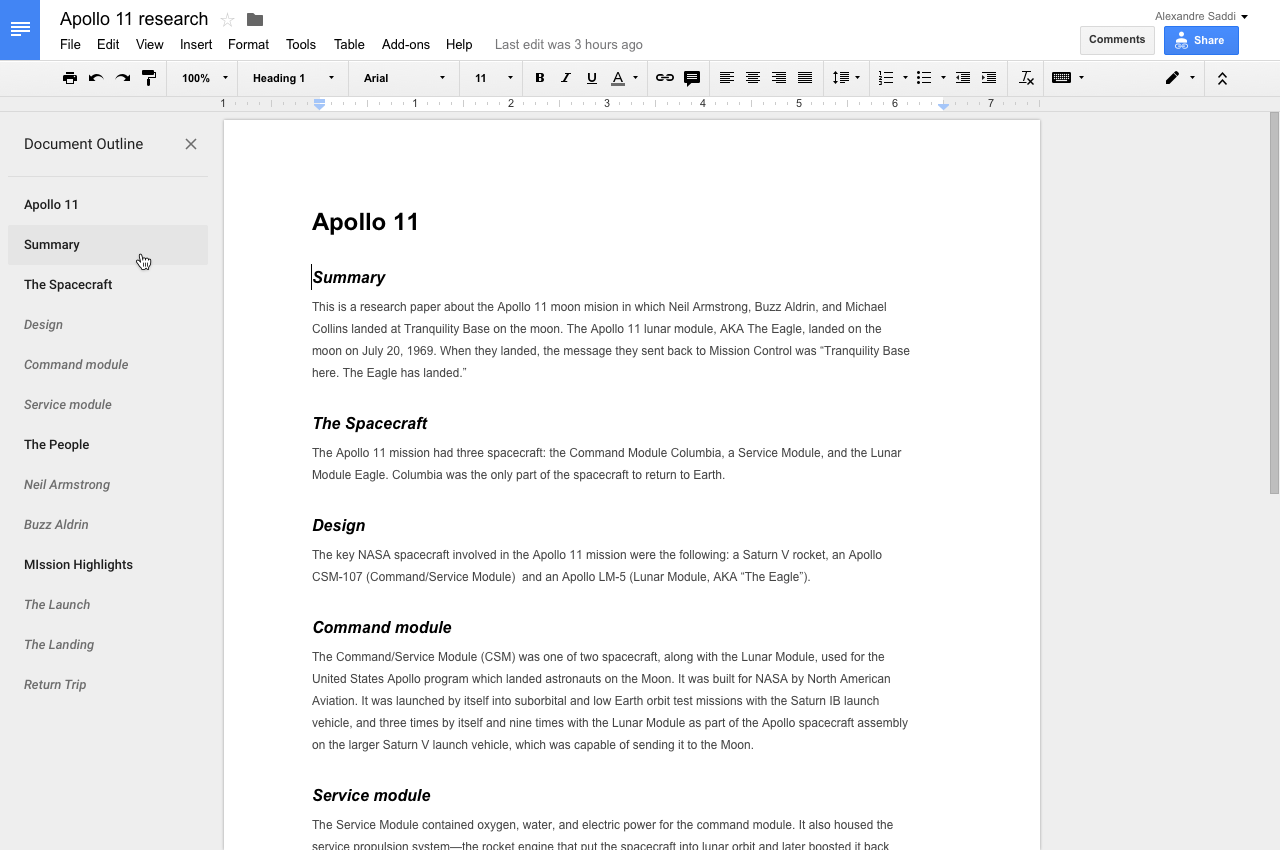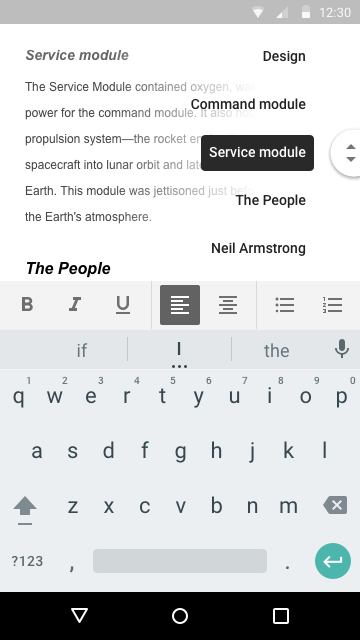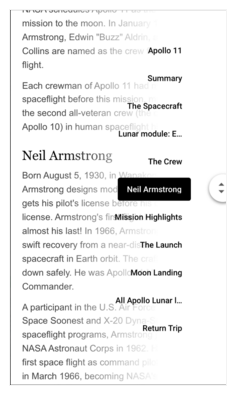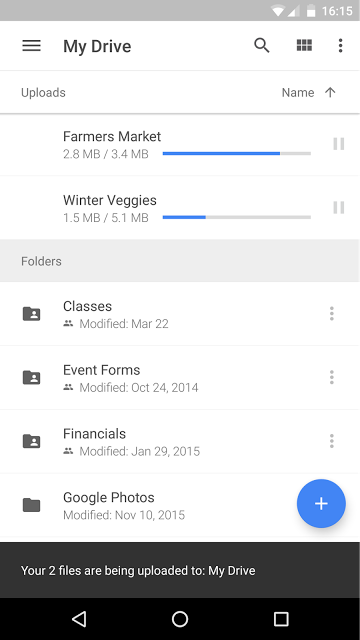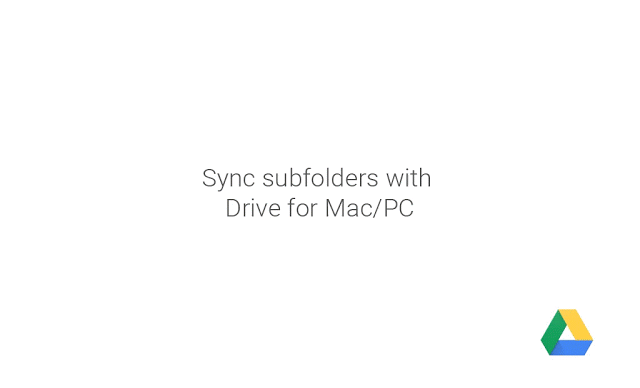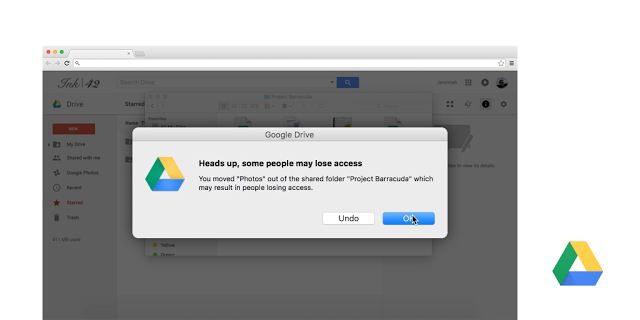Dial in with ease using the latest Google Calendar app for Android
An update to the Google Calendar app for Android is coming to Google Play. When you dial in to your conference call, Google Calendar can now automatically add the passcode. Simply tap the call-in number from the calendar event and you’ll be prompted to select the relevant pass code for you ─ host or participant.

Note: Google Calendar detects the passcode or meeting ID from the location or notes field in the calendar event. If this information is not found, dialing in will be the same as before, where the passcode or meeting ID is dialed manually.
Launch Details
Release track:
Launching to both Rapid release and Scheduled release
Rollout pace:
Full rollout (1-3 days for feature visibility)
Impact:
All end users
Action:
Change management suggested/FYI
Reference by Google.com