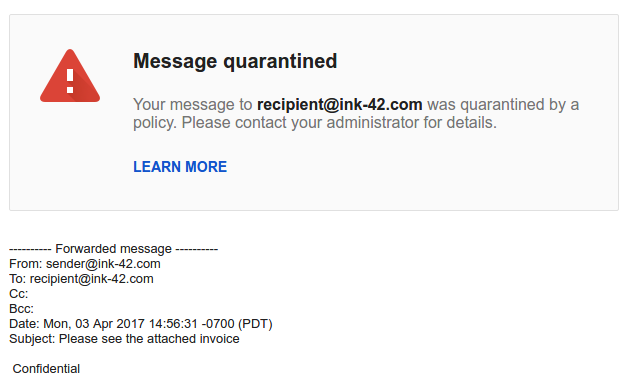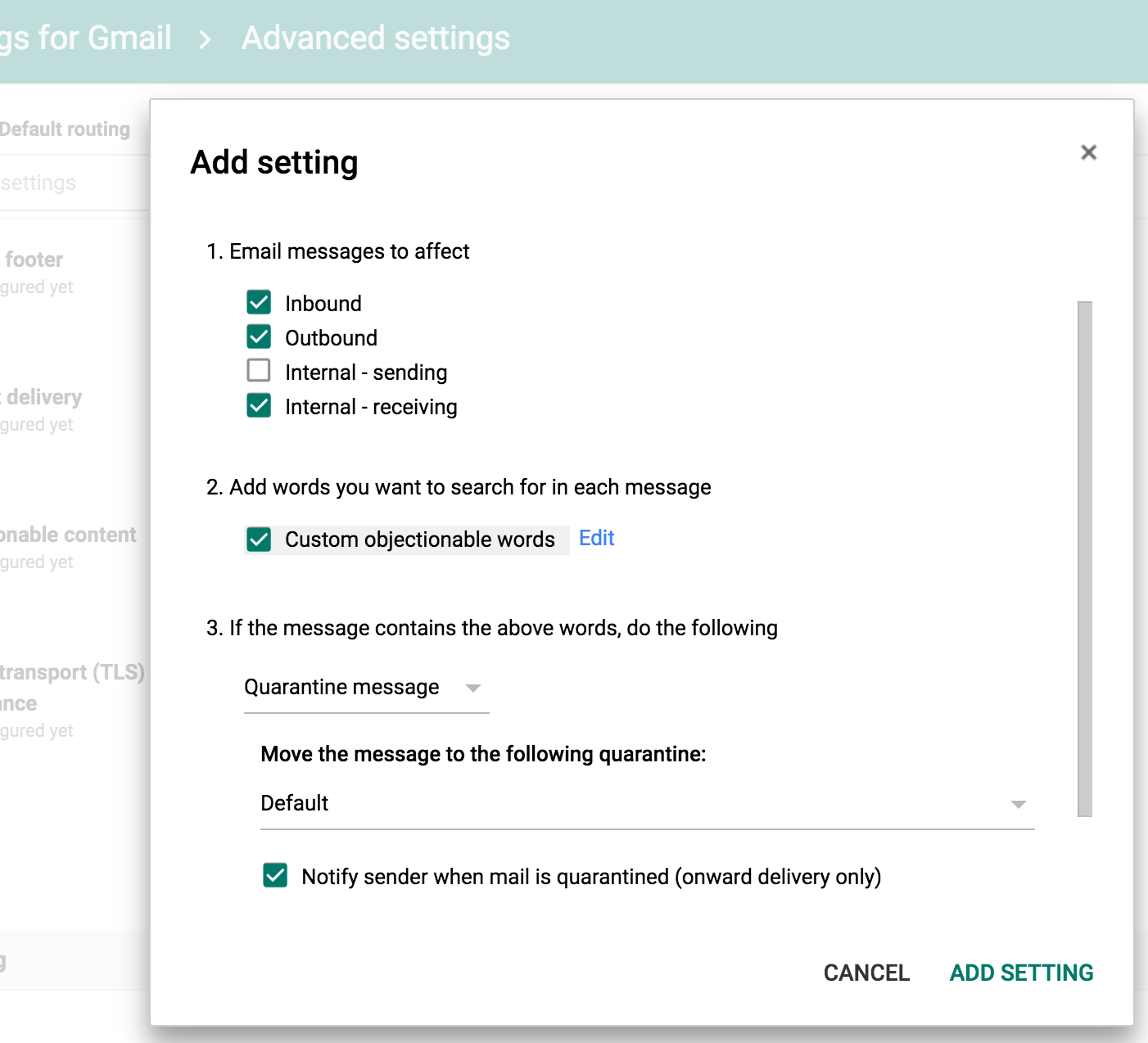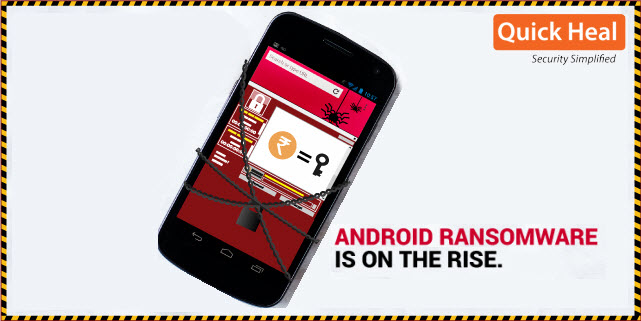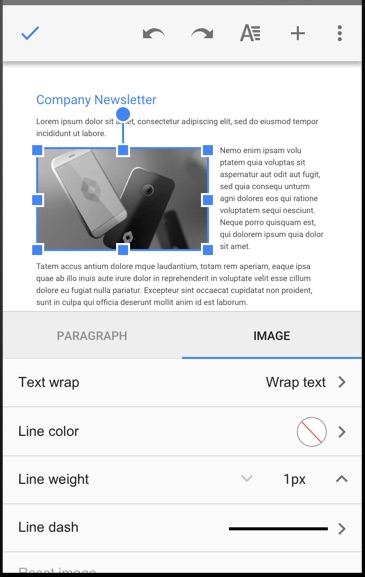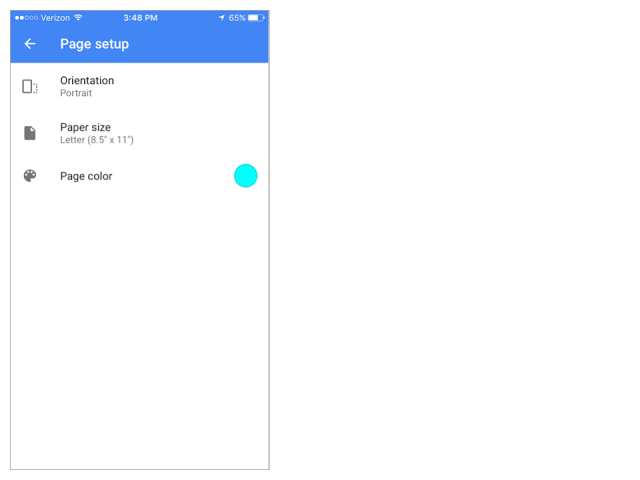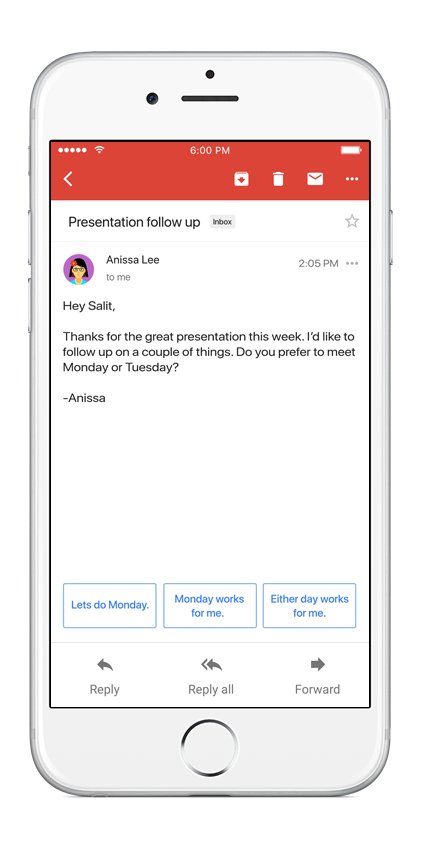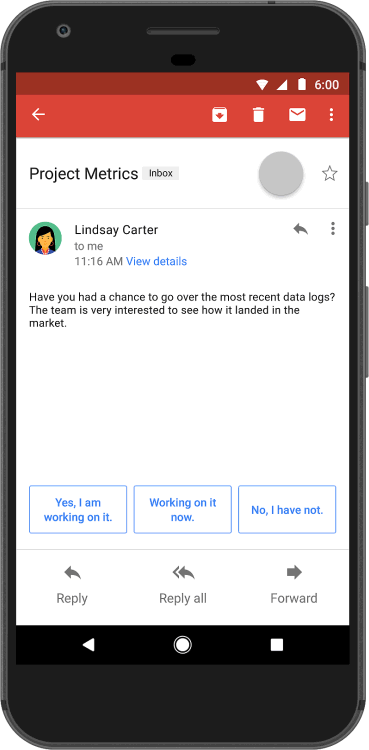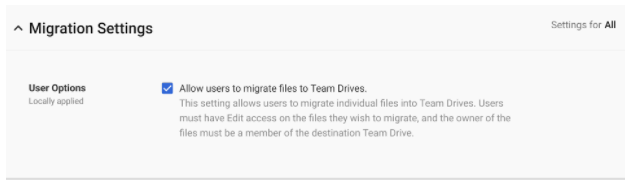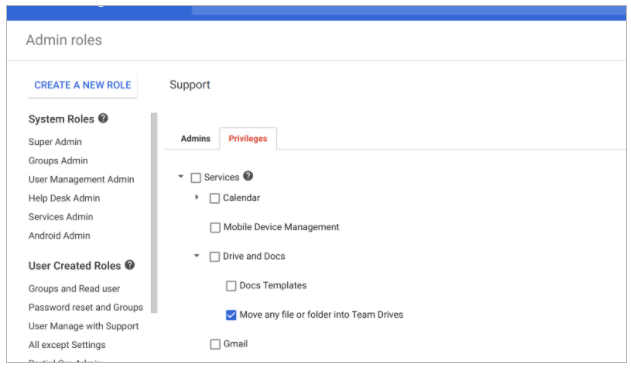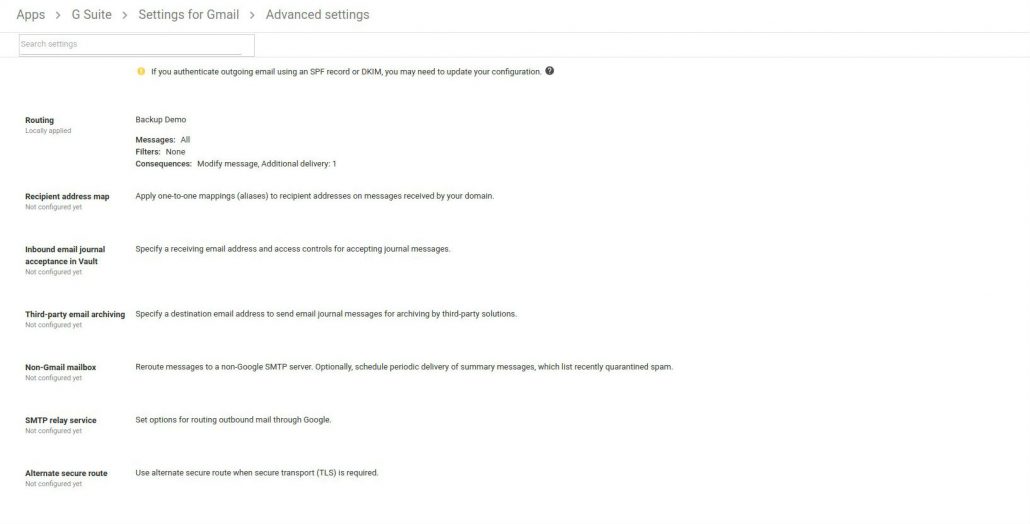Enterprise Identity made easy in G Suite
As an IT administrator, you want to be confident that your users are secure when accessing online services. Millions of G Suite customers already rely on Google Cloud’s identity services to secure their online identities with tools like single sign-on, multi-factor authentication, and mobile device management. However, many G Suite organisations have users who do not require G Suite but still need a secure, online identity.
Introducing Cloud Identity support in G Suite
Today we are happy to announce the availability of a new free Cloud Identity license for G Suite customers, which enables your non-G Suite users to get access to Google Cloud’s identity services. Using Cloud Identity, you can easily create a unified sign-on for all your users across all enterprise cloud apps, set basic mobile device policies, and enforce multi-factor authentication with security keys.
Once you enable Cloud Identity in your Google Admin console, you will be able to create Cloud Identity users in all the ways you create G Suite users; the only difference is that you will not assign these users a G Suite license.
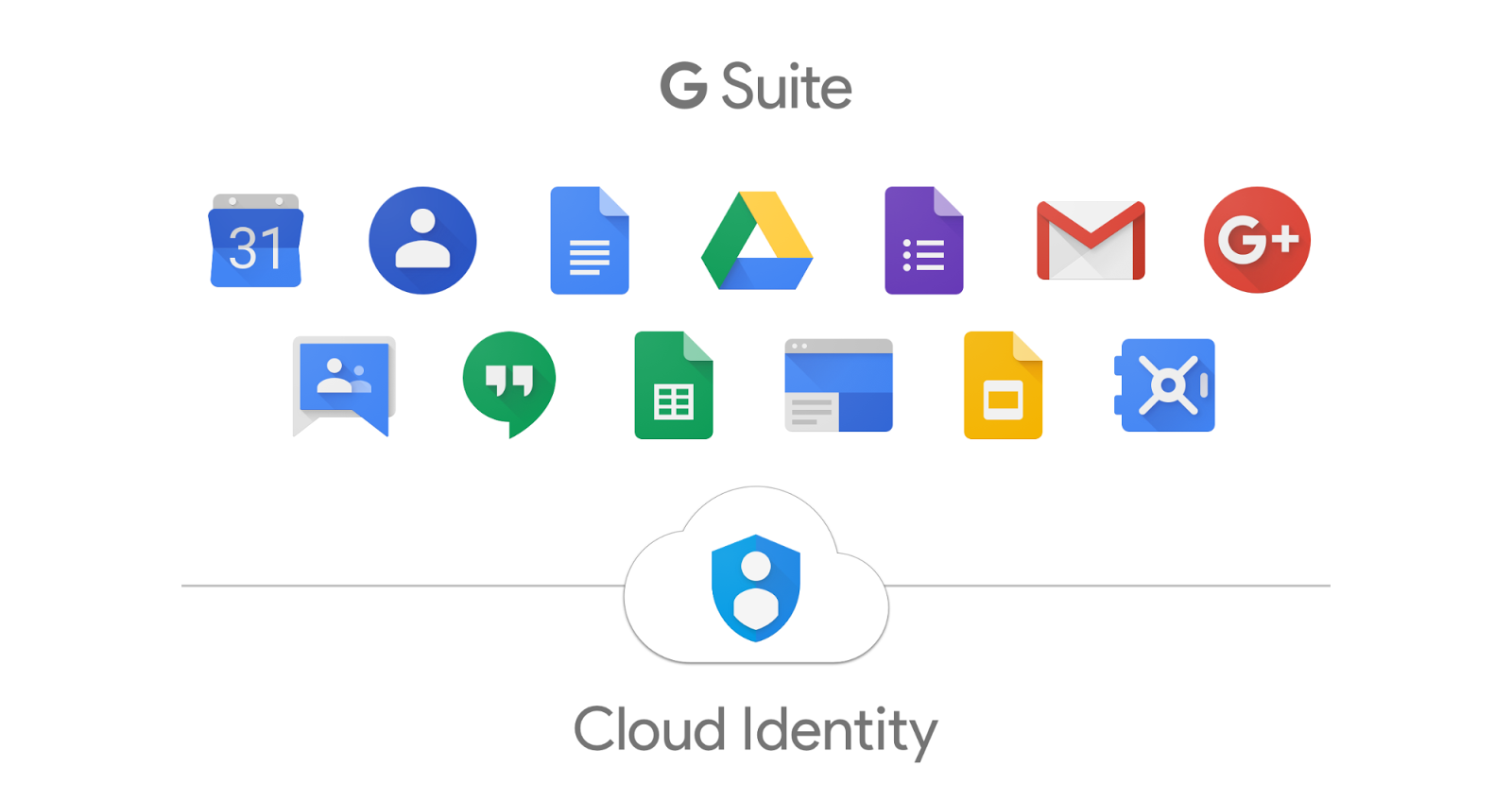
Try it today
To start using Cloud Identity, head to the Billing page in the Google Admin console. Here you will see a new Cloud Identity card under the “Enable Products” section. Once you enable the Cloud Identity subscription, you will be able to start creating free users without G Suite. For more information, check out our Getting Started Guide for G Suite admins.
Launch Details
Release track:
Launching to both Rapid Release and Scheduled Release
Note: If your domain has been provisioned or you have a billing relationship with a GSuite reseller, an onboarding flow is planned so that your reseller can add Cloud Identity subscriptions to your G Suite domain. This feature will launch in the coming weeks.
Editions:
Available to G Suite Basic, Business, and Enterprise edition domains
Rollout pace:
Gradual rollout (up to 7 days for feature visibility)
Impact:
Admins only
Reference by Google.com