Posts
How to setup Google Sync on your iPhone or iPad
How to set up Google Sync on your iPhone or iPad
The Google Sync setup is nearly identical to Exchange: You just need to have a paid Google account and enter the following settings.
- Launch the Settings app from your Home screen.
- Tap Calendar.
- Tap Accounts.
- Tap Add Account.

- Tap Exchange.
- Enter your Gmail or Google Account email and password (the description field will automatically update as your email address).
- Tap on Next.
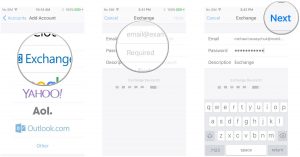
- Enter m.google.com as the Server.
- Leave the Domain field blank.
- Enter your full Gmail or Google Account email address as the Username. (Yup, just like above.)
- Tap on Next.
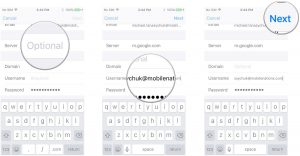
- Tap the switches next to each service’s account that you’d like to sync with your phone. If you have existing calendars, contacts, or mail on your iPhone, you’ll be asked to either keep them on your phone or delete them. Tap the option you want.
- Tap on Save.

