How to configure an e-mail account in Outlook Express
If you have an email account set up on the server, you may want to configure Outlook or Outlook express to send/receive email from this email address. To configure Outlook to connect to your account, please do the following:
- Open Outlook Express
- Go to “Tools” and click on “Accounts”
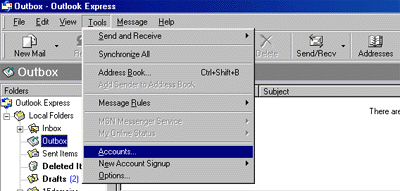
- An “Internet Accounts” window will pop up. Select the Mail tab, then “Add“, then click on “Mail“.
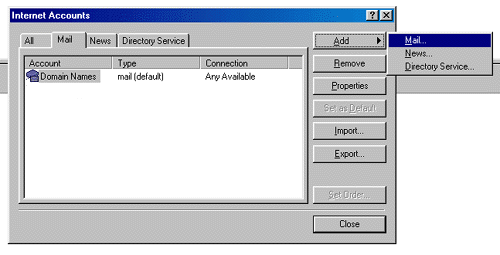
- This will start up Internet Connection Wizard. Enter your name where it says “Display name:” and click “Next” at the bottom right.
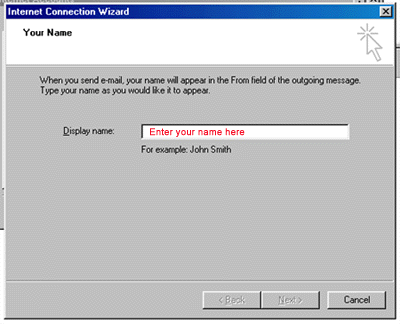
- Select the Next button
- Enter your Email address in the input box. This does NOT have to be your “[email protected]”( you can use “[email protected], [email protected], etc). Then click Next
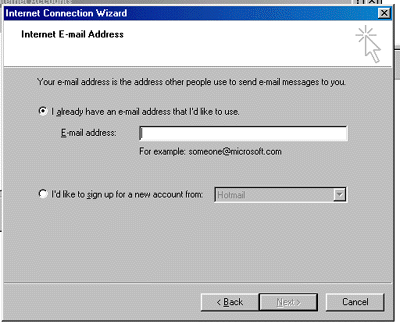
- Click the Next button
- In the Incoming mail field type mail.yourdomain.com.In the Outgoing mail (SMTP)field type mail.yourdomain.com
(so if your domain name is elitepolls.com, then you would put “mail.elitepolls.com” there). Click Next
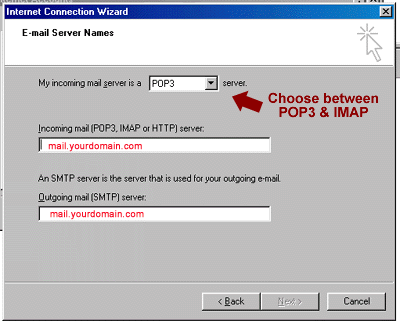
- For the Account Name, type the full email address (including the domain name). In the Password section, type the password for the email.
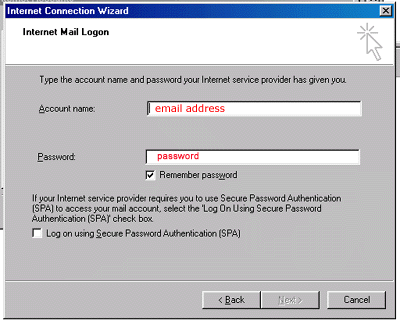
- Click the Next button
- Click the Finish button
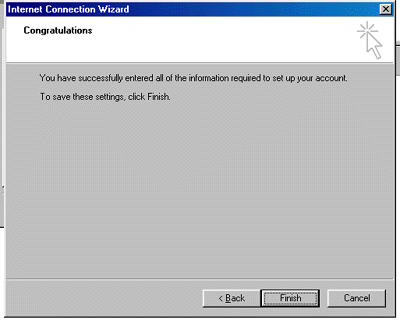
- You should still see the Mail tab, so click the Properties button
- Select the Servers tab
- Check the box at the bottom which says “My server requires authentication”
- Select the Advanced tab
- At the top, you will see “Server Port Numbers” and “Outgoing mail (SMTP):” with a value of 25. You need to change this to port 26 if you are not able to send emails using 25.
- Click the Apply button, OK button, and the Close button.
- You’re done! Now you can test your email.
