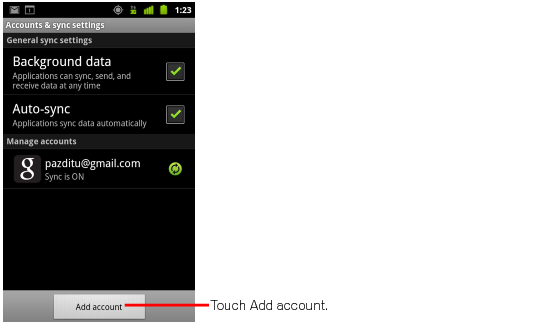Set up POP or IMAP email on a BlackBerry®
- From the BlackBerry® home screen, select BlackBerry Setup > Set up Internet E-mail > Add An Email Account.
- Type your email address and password, and then select Next.
- Your BlackBerry will try to set up your email account automatically. If setup completes successfully, skip to the next step. If your email account can’t be configured automatically, do the following:
- Select I will provide the settings to add this email account.
- Scroll down, and then select Next.
- Select Internet Service Provider Email (POP/IMAP), and then select Next.
- Type your full email address for your user name (for example, [email protected]).
- Scroll down and type the name of your email server. If you’re connecting to your Office 365 email, the IMAP or POP server name is outlook.office365.com. If you’re not using Office 365, see Find your POP and IMAP server settings later in this article.
- Select Next.
- Enter the name of the outgoing server. If you’re connecting to your Office 365 email, the SMTP server name is smtp.office365.com. If you’re not using Office 365, see Find your POP and IMAP server settingslater in this article.
- Select OK to complete the setup.
Find your POP and IMAP server settings
If you’re connecting to your Office 365 email, the server name for IMAP and POP is outlook.office365.com and the server name for SMTP is smtp.office365.com. These are your settings if you are using the latest version of Office 365.
If you’re not connecting to Office 365 email, or if you aren’t sure if you are using the latest version of Office 365, do the following to look up your settings.
- Sign in to your account using Outlook Web App. For help signing in, see Sign in to Outlook Web App.
- In Outlook Web App, on the toolbar, select Settings > Options > Account > My account > Settings for POP and IMAP access.
- The POP3, IMAP4, and SMTP server name and other settings you may need to enter are listed on the Settings for POP and IMAP Access page under POP setting or IMAP setting, and SMTP setting.
Set up a BlackBerry® Cloud Services account on a BlackBerry®
If you are an Office 365 user and your company is using BlackBerry® Business Cloud Services, you can use the service for integrated email, calendaring, and contact services with Microsoft Exchange Online.
If you are not an Office 365 user, but have a mailbox on an Exchange server that is using BlackBerry® Enterprise Server and BlackBerry® Enterprise Server Express, you will also be able to use the service for integrated email, calendaring, and contacts with Microsoft Exchange Online.
After your administrator has set up your BlackBerry® device, you can manage the settings on your phone yourself. To manage your BlackBerry® smartphone, go to the BlackBerry Web Desktop Manager.
What else do I need to know?
- The POP, IMAP, and SMTP server names for Office 365 users shown earlier in this article applies to accounts that are on the latest version of Office 365 (sometimes referred to as Office 365 after the service upgrade). If your account is not on the latest version of Office 365 (sometimes referred to as Office 365 pre-upgrade), you need to look up your own settings. Check out Am I using Office 365 after the service upgrade? to determine if your account is on the latest version of Office 365.
- If you see Not available under POP setting, IMAP setting, and SMTP setting, you may need to contact the person that manages you email account to determine your Exchange ActiveSync server name.
- If your email account is the type that requires registration, you must register it the first time you sign in to Outlook Web App. Connecting to your email account through a mobile phone will fail if you haven’t registered your account through Outlook Web App. After you sign in to your account, sign out. Then try to connect using your mobile phone. For more information about how to sign in to your account using Outlook Web App, see Sign in to Outlook Web App.
- If you connect to your account using a POP or IMAP connection, you will only be able to use and synchronize your email using a wireless connection. For information about how to synchronize the contacts and calendar between your BlackBerry® and your account using a wired connection, see BlackBerry® Desktop Software at the BlackBerry® Web site.
- BlackBerry® Business Cloud Services Microsoft Office 365 is a feature that provides enhanced features for BlackBerry® device users with Office 365 accounts. Email administrators may visit BlackBerry® Business Cloud Services for Microsoft Office 365 to learn more about this service.
Reference by http://www.microsoft.com