Archive for month: May, 2016
Support for Google Drive for Mac/PC versions 1.22 and older ending on July 1, 2016
Today, we’re announcing that as of July 1, 2016, we will discontinue support for Google Drive for Mac/PC sync client versions 1.22 and lower and going forward, any Google Drive for Mac/PC versions which are older than 1 year old.
Newer versions of the sync client offer several performance and security updates. We recommend that you take the following actions as soon as possible:
- If you manage your users’ installations, upgrade by following the instructions in the “Install Google Drive for Mac/PC” Google Apps Administrator Help Center article.
- If users have installed the client on their own, direct them to the “Install Google Drive for your Mac/PC” Drive Help Center article for end-users.
OS X and Windows users may check what version of the sync client they are using by clicking on the Drive for Mac/PC menu (which appear as three dots) and then clicking About. The dialog that appears will include the version number on it. Users still on versions 1.22 and lower after July 1, 2016 will no longer be able to sync files between Google Drive and local storage using Google Drive for Mac/PC.
In the coming weeks, we’ll also be contacting domain administrators whose users currently use older versions of Google Drive for Mac/PC and provide guidance on the appropriate migration path.
Release track:
Rapid release and Scheduled release
Reference by Google.com
Getting rid of spoofers: Digitally sign your Gmail messages with 2048-bit DKIM keys
Back in 2011, we launched the ability for any Google Apps administrator to set up DomainKey Identified Mail (DKIM). DKIM is a way to digitally sign messages so that recipient servers can verify that the message really comes from your domain and hasn’t been changed along the way. Additionally, when you sign your messages with DKIM, they become less likely to get caught up in recipients’ spam filters.
The fight against spoofers still continues today, and as spoofer’s tools have gotten more powerful, 1024-bit DKIM keys are no longer as secure. For that reason, we’re pleased to announce that Google Apps customers can now digitally sign their messages with 2048-bit DKIM keys, and we strongly recommend making this the standard for all email messages sent from your domain going forward.
Recommendations
- If you are currently not using DKIM to protect your Gmail messages, set up 2048-bit DKIM in the Admin console. See the Help Center articles below for instructions.
- If you are already using DKIM with 1024-bit keys, check with your DNS provider to see if they support 2048-bit keys. If so, update your domain keys to 2048-bit for the best protection.
Important: Some domain registrars do not yet support 2048-bit DKIM keys, even though this has been available for more than 30 years. For those domains, we still offer the ability to sign messages with 1024-bit keys from a drop-down.
Launch Details
Release track:
Launching to both Rapid release and Scheduled release
Rollout pace:
Gradual rollout (potentially longer than 3 days for feature visibility)
Impact:
Admins only
Action:
Admin action suggested/FYI
Reference by Google.com
Dial in with ease using the latest Google Calendar app for Android
An update to the Google Calendar app for Android is coming to Google Play. When you dial in to your conference call, Google Calendar can now automatically add the passcode. Simply tap the call-in number from the calendar event and you’ll be prompted to select the relevant pass code for you ─ host or participant.

Note: Google Calendar detects the passcode or meeting ID from the location or notes field in the calendar event. If this information is not found, dialing in will be the same as before, where the passcode or meeting ID is dialed manually.
Launch Details
Release track:
Launching to both Rapid release and Scheduled release
Rollout pace:
Full rollout (1-3 days for feature visibility)
Impact:
All end users
Action:
Change management suggested/FYI
Reference by Google.com
Contact importing now available in the new Google Contacts preview
We recently announced that the new Google Contacts is available for preview from the Admin console. By enabling the preview, administrators can allow their users access to the new Google Contacts, along with the many benefits that come with it, like a new fresh look and improved contact merge features.
One popular request from Google Apps users was the ability to easily import their contacts into Google Contacts. We’re happy to announce that starting today, the ability to import contacts, powered by ShuttleCloud, is now available for Google Apps users.
Getting started for administrators
- Administrators must first enable the “Contacts Preview” for their users via Apps > Google Apps > Settings for Contacts > Advanced Settings
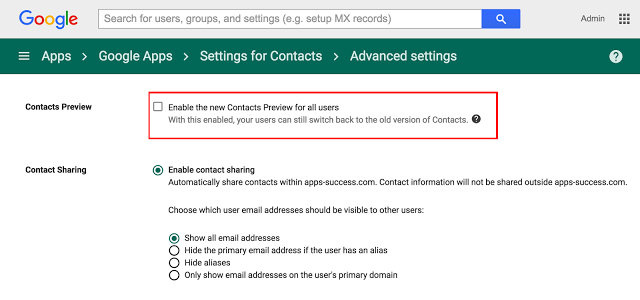
- Administrators must also enable “User email uploads” in the Gmail User Settings by going to Apps > Google Apps > Settings for Gmail > Advanced Settings
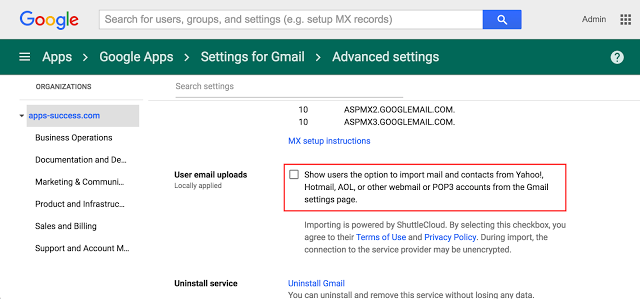
Getting started for users
- Users can now import contacts from a wide variety of supported mail and contact sources.
- From the new Google Contacts preview, simply click More > Import > and choose the account that you’d like to migrate from.
- You will be prompted for that account’s username and password, and your contacts will start transferring once you have successfully granted authorization.
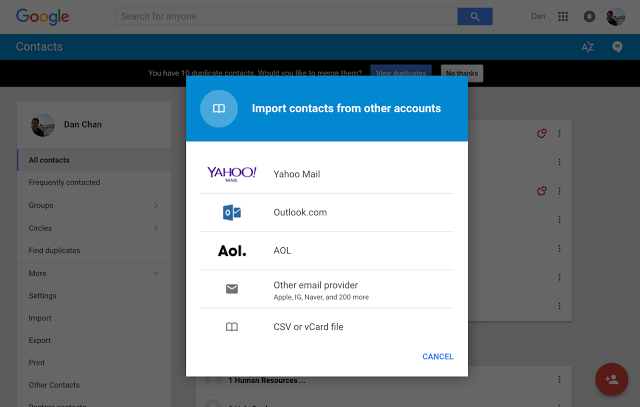
- If you do need to import your contacts using a CSV file, click on CSV file in the above dialog box, and then click on Go to Old Contacts to be taken to Contacts Manager.
Launch Details
Release track:
Launching to both Rapid release and Scheduled release
Rollout pace:
Full rollout (1-3 days for feature visibility)
Impact:
All end users
Action:
Admin action suggested/FYI, OR
Change management suggested/FYI
Reference by Google.com
Enhanced support for images in the Google Sheets mobile apps
Images—for instance, business logos—can make or break a spreadsheet. With that in mind, we’re launching improved image and drawing functionality in the Google Sheets mobile apps. Starting today, you can:
- View images and drawings in in the Sheets app on your iPhone or iPad.
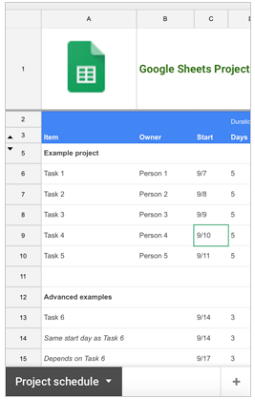
- View images and drawings—even in frozen sections!—in the Sheets app on your Android device (previously these images would not render in frozen cells on Android).
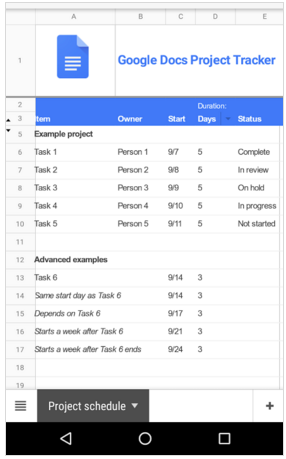
Launch Details
Release track:
Launching to both Rapid release and Scheduled release
Rollout pace:
Gradual rollout (potentially longer than 3 days for feature visibility)
Impact:
All end users
Action:
Change management suggested/FYI
Reference by Google.com
Accept questions from your audience when presenting in Google Slides
Any skilled presenter knows that an interactive presentation is often an effective presentation. Starting today, you can better engage your audience by allowing them to submit questions and vote on them during Google Slides presentations.
To see the feature in action, check out this video in which Google Science Fair winner Shree Bose fields questions from a group of 200 middle school students.
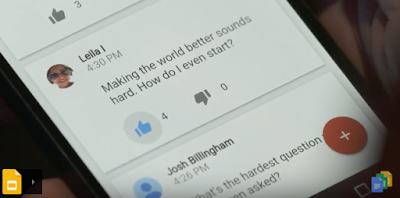
A few things to note:
- The Slides Q&A feature works on desktop computers, Android mobile devices, and iOS mobile devices.
- You can only use Slides Q&A if you have the edit or comment access to that Slides presentation.
- By default, any user in your domain can submit a question. If your organization permits external sharing, you can allow external users to submit questions as well.
For more information on how to accept, submit, and view audience questions in Google Slides, check out the Help Center.
Bonus! Allowing your audience to ask questions isn’t the only way we’re improving the presentation experience on Slides today. We’re also making the following possible:
- Use your mouse as a laser pointer in Slides on the web. Just choose the laser pointer option from the toolbar and move your mouse, and a red laser-like dot will appear in the same place on screen, helping your audience know where to look and when.
- In the Slides iOS app, present to a new Hangout or to a Hangout selected from a meeting on your Google Calendar. For more information, check out the Help Center.
Launch Details
Release track:
Launching to both Rapid release and Scheduled release:
- All mobile features
- All audience features on mobile and desktop
Launching to Rapid release, with the Scheduled release coming in two weeks:
- Ability for a presenter to enable Q&A on desktop
Rollout pace:
Gradual rollout (potentially longer than 3 days for feature visibility)
Impact:
All end users
Action:
Change management suggested/FYI
Reference by Google.com
Google Calendar for Android: Find a time for my meeting
Smartphones have made productivity portable. You no longer have to be at your desk to catch up on meeting notes, dial into a conference call, or send an email. But scheduling meetings on the go is still difficult, as you have to open your laptop to check everyone’s calendar and find a time that works.
Starting today, if you use Google Apps for Work or Edu, you can schedule meetings from anywhere with “Find a time” in Google Calendar for Android.
With a single tap, “Find a time” helps you find meeting times that work for everyone—even if they’re in different time zones—based on their availability and the times they usually have meetings. If there are no times that work, Calendar will look at which conflicting meetings can most easily be rescheduled. Designed specifically for organizations where sharing your calendar with colleagues is the norm, here’s how it works:
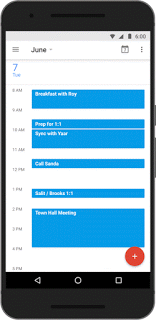
“Find a time” makes suggestions, but you’re still in control. You can tap to see everyone’s schedule at a glance—perfect for making sure the timing works for all. And if you manage someone else’s calendar, you can use the feature to schedule meetings on their behalf as well.
Download Google Calendar for Android to get easy, on-the-go scheduling. And yes, we’re also working on bringing “Find a time” to iPhone, as well as easier ways to schedule on the web.
Navigate documents quickly and easily with the outline tool in Google Docs
It can be difficult, not to mention time-consuming, to navigate lengthy, complex documents. To make that process easier, today we’re launching an outline tool in Google Docs on the web and Android. Displayed in a pane to the left of the page, this outline features headers for each section of your document, making it simple to quickly jump from section to section. If you haven’t manually applied headers, no worries—we’ll do it for you, intelligently detecting the logical divisions within your work. You can then edit or remove these headers as necessary.
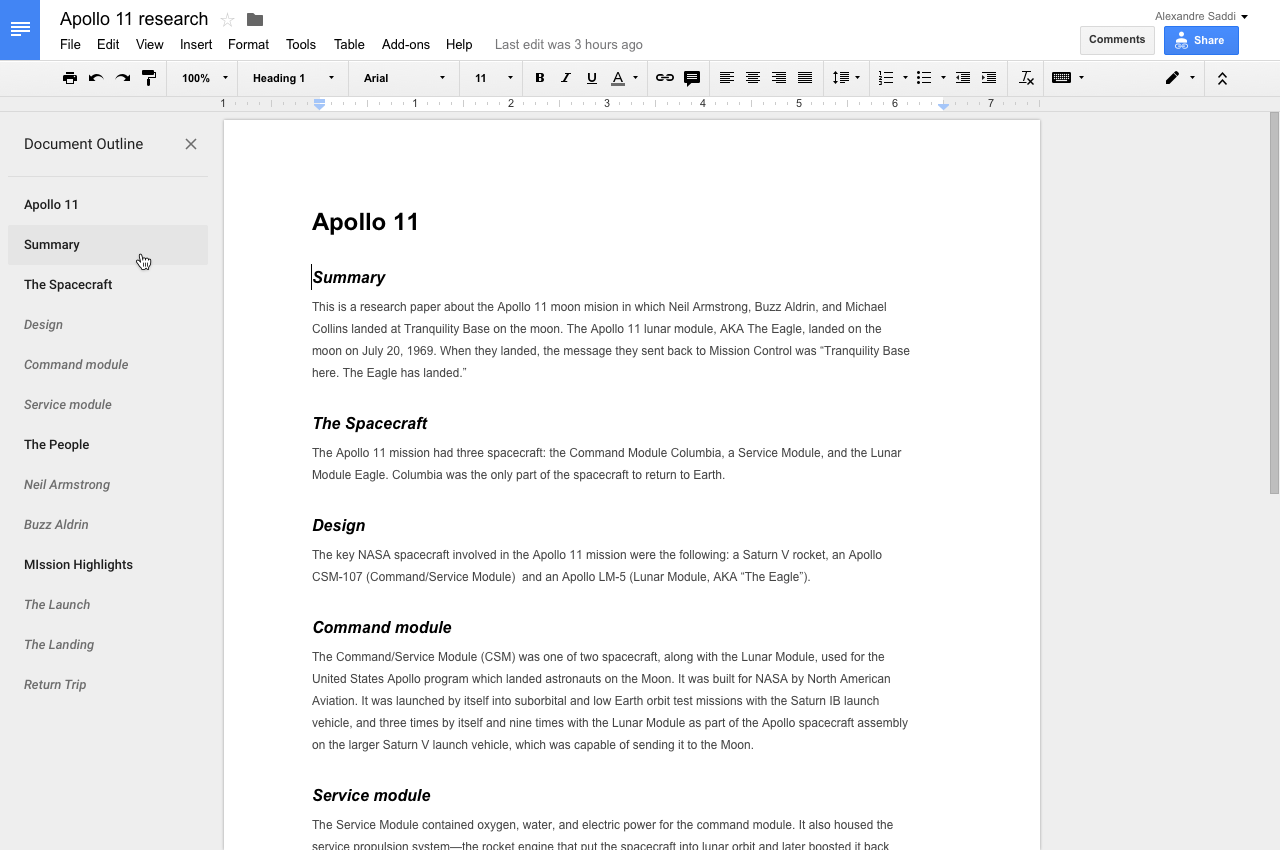
This launch will also allow you to move through documents on your Android phone or tablet at super speeds. When you begin scrolling on your mobile device, a small navigation handle will automatically appear. Touching that handle will display the entire document’s structure, allowing you quickly skip from section to section, instead of slowly swiping up and down.
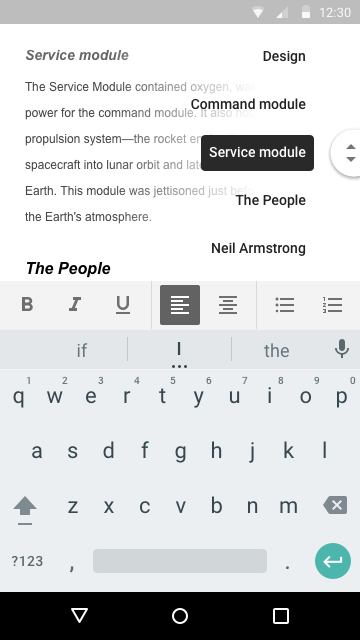
To surface an outline in your document, simply click Tools > Document outline in Docs on your computer or select Document outline from the overflow menu on your Android device. Check out the Help Center article below for more details.
Launch Details
Release track:
Mobile features: Launching to both Rapid release and Scheduled release
Desktop features: Launching to Rapid release, with Scheduled release coming in two weeks
Rollout pace:
Full rollout (1–3 days for feature visibility)
Impact:
All end users
Action:
Change management suggested/FYI
Reference by Google.com
