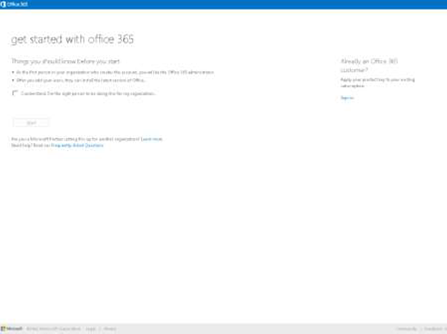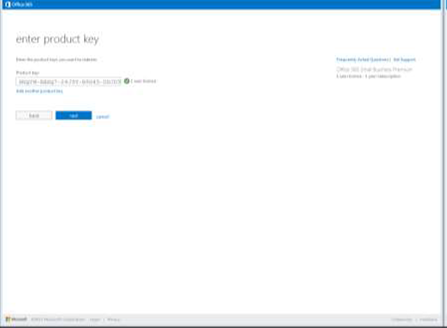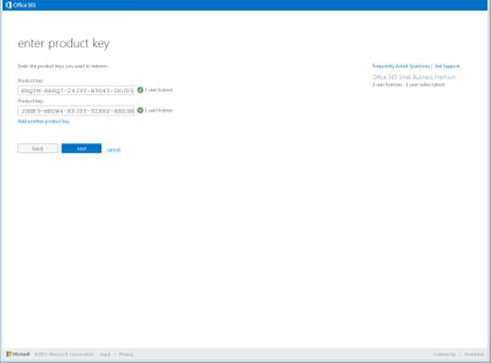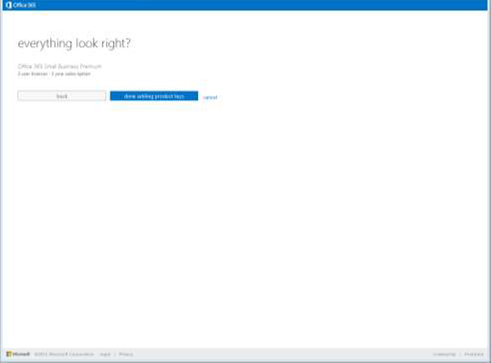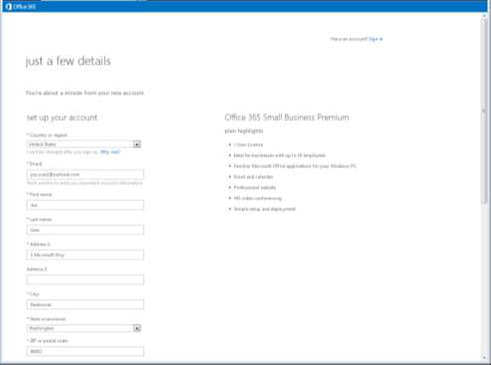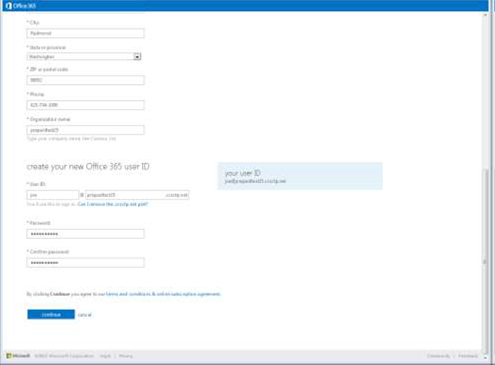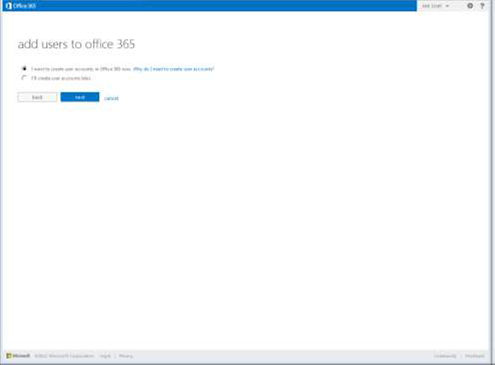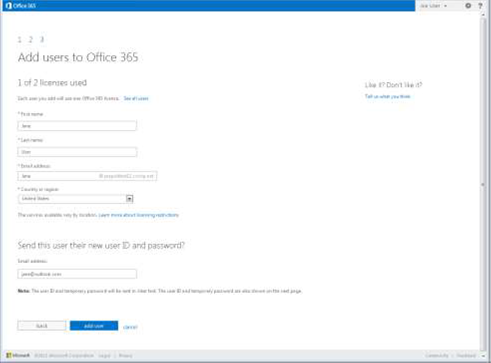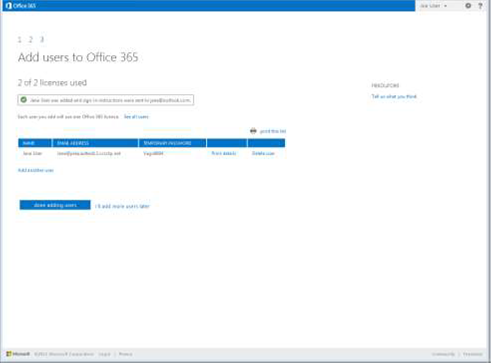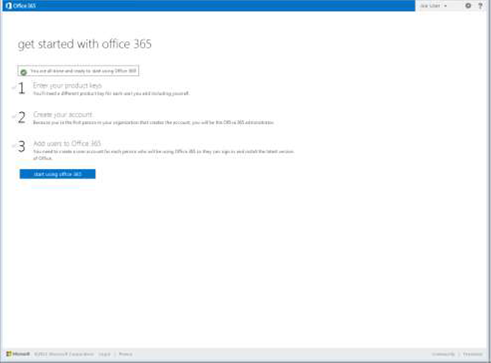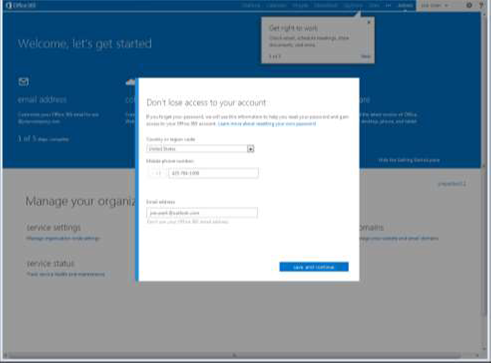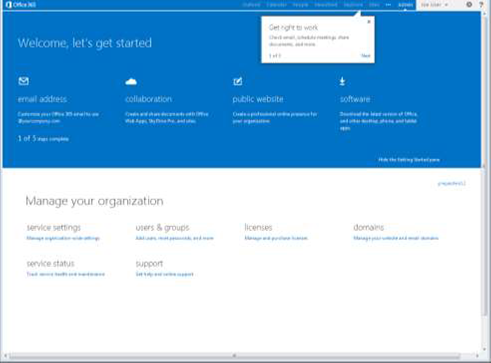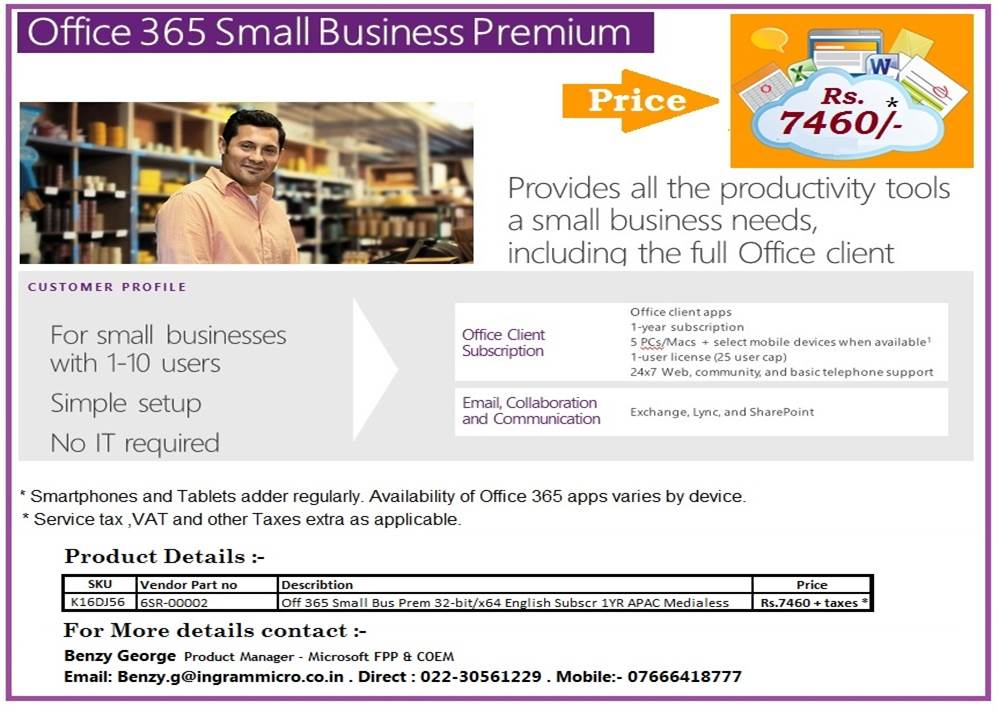Office 365 for business FAQ
![]()

Office 365 for business FAQ
What is Office 365? How is it different from Microsoft Office?
“Office 365” refers to subscription plans that include access to Office applications plus other productivity services that are enabled over the Internet (cloud services), such as Lync web conferencing and Exchange Online hosted email for business, and additional online storage with SkyDrive and Skype world minutes for home.
Many Office 365 plans also include the desktop version of the latest Office applications, which users can install across multiple computers and devices. The Office 365 plans that are online-only are a great choice for certain business needs, and they are compatible with desktop versions of the latest version of Office, Office 2010, Office 2007 (with slightly limited functionality), Office 2011 for Mac, and Office 2008 for Mac.
All Office 365 plans are paid for on a subscription basis, monthly or annually.
“Microsoft Office” is the name we still use for our familiar productivity software. Office suites have traditionally included applications such as Word, Excel, PowerPoint, and Outlook. All the new Office suites (for example, Office Standard 2013) include the latest versions of these applications. These suites can be installed on only one PC and do not come with any cloud-based services included in Office 365.
Will Office 365 work with my copy of Office?
Office 365 works best with the latest version of Office, Office 2010, and Office 2011 for Mac. Office 365 works with slightly limited functionality with Office 2007. If you have an earlier edition of Office, you will need to update to a newer version of Office in order to use Office 365; or you can subscribe to one of the many Office 365 plans that include the latest version of Office. In addition to getting the latest version of Office as part of your subscription, you will also get automatic updates, so your Office will always be up to date. Compare plans.
Is Internet access required for Office 365?
Internet access is required to install and activate all Office 365 plans and to manage your subscription account. Internet connectivity is also required to access Office 365 cloud productivity services, including email, conferencing, IT management, and other services.
Many Office 365 plans also include the desktop version of Office, for example, Office 365 Small Business Premium and Office 365 Enterprise E3. One of the benefits of having the desktop version of Office applications is that you can work offline and have the confidence that the next time you connect to the Internet all your work will automatically sync, so you never have to worry about your documents being up to date. Your desktop version of Office is also automatically kept up to date and upgraded when you connect to the Internet, so you always have the latest tools to help you work. Compare Office 365 plans.
What is the cloud?
“The cloud” is a friendly way of describing web-based computing services that are hosted outside of your organization. When you use cloud-based services, your IT infrastructure resides off your property (off-premises), and is maintained by a third party (hosted), instead of residing on a server at your home or business (on-premises) that you maintain. With Office 365, for example, information storage, computation, and software are located and managed remotely on servers owned by Microsoft. Many services you use every day are a part of the cloud—everything from web-based email to mobile banking and online photo storage. Because this infrastructure is located online or “in the cloud,” you can access it virtually anywhere, from a PC, tablet, smartphone, or other device with an Internet connection.
How many users does Office 365 support?
Office 365 is highly scalable and can support everything from a one-person business to companies with tens of thousands of users:
Office 365 small business plans are best for companies with up to 10 employees, and can accommodate up to 25 users.
Office 365 Midsize Business is best for companies with 11 to 250 employees, and can accommodate up to 300 users.
Office 365 enterprise plans fit organizations ranging in size from a single employee to 50,000-plus users.
What do I need to install when I sign up for Office 365?
You don’t need to install anything in order to use Office 365.
To help you easily connect your desktop version of the latest version of Office, Office 2010, or Office 2007 to Office 365, Microsoft provides Office 365 customers an installable piece of software—called “Office Desktop Setup”—at no charge.
Office Desktop Setup provides many benefits, including:
- Automatically detecting necessary updates.
- Installing updates and components upon approval or silently from a command line.
- Automatically configuring Outlook and Microsoft Lync for use with Microsoft Office 365.
- Uninstalling itself from the client computer after running.
You can find and install Office Desktop Setup in your Office 365 administration center.
If your plan includes a subscription to Office, you will also be able to install that directly from the Office 365 administration center.
What if I already own a domain name?
You can add the domain name you own to Office 365 to create both domain-based email addresses and a public-facing website.
What do I need to do to add a domain name?
To add your organization’s custom domain to Office 365, you must have access to the DNS records for that domain. If you do not have access, you should contact the person at your company that manages the company domain account.
What do I need to do to add a domain name?
To add your organization’s custom domain to Office 365, you must have access to the DNS records for that domain. If you do not have access, you should contact the person at your company that manages the company domain account.
Can I switch to other Office 365 plans?
You can transition your account within plan families, for example, from Office 365 Small Business to Office 365 Small Business Premium, or from Office 365 Enterprise E1 to Office 365 Enterprise E3 or E4. You cannot transition between Office 365 plan families, that is, from an Office 365 Small Business plan to Office 365 Midsize Business or an Office 365 Enterprise plan, or vice versa. In order to change from a plan in one family to another (for example, from a Small Business plan to the Midsize Business plan, or from the Midsize Business plan to an Enterprise plan), you must first cancel your account with the plan you currently have, and then sign up for a different one.
Can I cancel my subscription at any time?
You can cancel your subscription at any time. However, depending on the product and the type of subscription you have, there may be a penalty for canceling before the end of your contract. For subscriptions with a month-to-month commitment there is no penalty for cancelling your contract at any time. Subscriptions with an annual commitment may incur some penalties if canceled early. Read the complete Microsoft Online Subscription Agreement.
What happens to my data if I cancel my subscription?
Your data is yours. If you decide to cancel your Office 365 subscription, you can download your data—for example, your email and documents on team sites—and save it to another location. You should save your data before you cancel. All the data associated with your Office 365 account is deleted 90 days after cancellation.
I will need extra help setting up Office 365. Who can help?
Microsoft experts are trained IT and development companies that can help you move to Office 365 or develop custom solutions for your business. You can find a listing of all of our Microsoft experts in Microsoft Pinpoint.