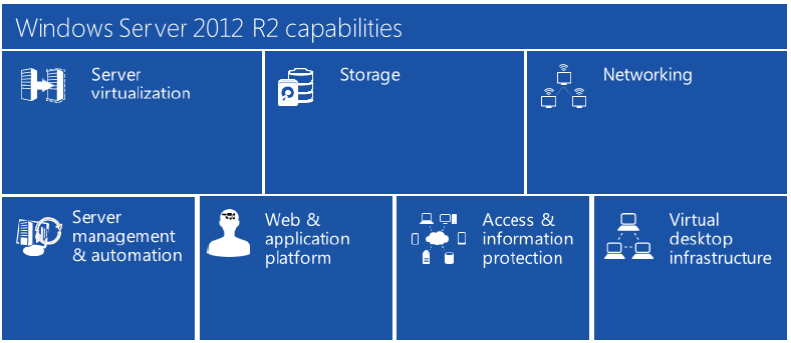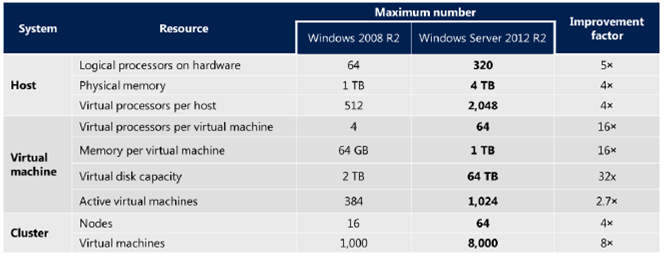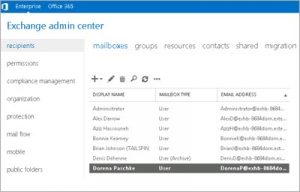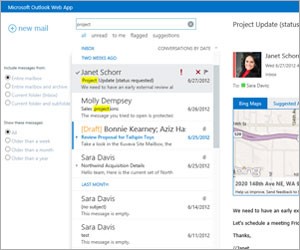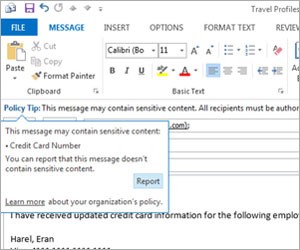Windows Server 2012 R2 capability : Storage
When you optimize your business for the cloud with Windows Server 2012 R2, you take advantage of your existing skillsets and technology investments. You also gain all the Microsoft experience behind building and operating private and public clouds – right in the box.
Delivered as an enterprise-class, the simple and cost-effective server and cloud platform Windows Server 2012 R2 delivers significant value around seven key capabilities:
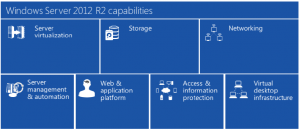
Storage
With the increase in new applications, the explosion of data, and growing end-user expectations for continuous services, there has come a significant increase in storage demands. Windows Server 2012 R2 offers a wide variety of storage features and capabilities to address the storage challenges faced by organizations. Whether you intend to use cost-effective, industry-standard hardware for the bulk of your workloads or Storage Area Networks for the most demanding ones, Windows Server 2012 R2 provides you with a rich set of features that can help you maximize the returns from all of your storage investments.
Microsoft designed Windows Server 2012 R2 with a strong focus on storage capabilities, including improvements in the provisioning, accessing, and managing of storage and the transfer of data across the network that resides on that storage. The end result is a storage solution that delivers the efficiency, performance, resiliency, availability, and versatility you need at every level.
High-performance storage on industry-standard hardware
Windows Server 2012 R2 provides a rich set of storage features that enable you to take advantage of lower-cost industry-standard hardware —rather than investing in purpose-built storage devices—without having to compromise performance or availability.
Storage Spaces, for example, provides sophisticated virtualization enhancements to the storage stack that you can use to pool multiple physical hard disk units together and provide feature-rich, highly resilient, and reliable storage arrays to your workloads. You can use Storage Spaces to create storage pools, which are virtualized administration units that are aggregates of physical disk units. With these storage pools, you can enable storage aggregation, elastic capacity expansion, and delegated administration. You can also create virtual disks with associated attributes that include a desired level of resiliency, thin or fixed provisioning, and automatic or controlled allocation on diverse storage media. These virtual disks can make use of striping, mirroring, and parity across physical disks for improved availability and performance.
Storage tiering, a new feature in Windows Server 2012 R2, relies on low cost, high-capacity spinning disks to store less-frequently used data, while high-speed solid-state disks store more-frequently used data. Storage tiering accomplishes this by building on storage virtualization with Storage Spaces, assigning solid-state drives (SSD) and hard disk drives (HDD) to the same storage pool and using them as different tiers in the same tiered space. Windows Server 2012 R2 recognizes the tiers and optimizes them by moving often-used “hot” data to the SSD tier. By tracking data temperature, Windows Server 2012 R2 can move data at the sub-file level, resulting in only “hot” regions of a file (such as VHD or database) moving to SSDs, with the “cold” regions residing on HDDs.
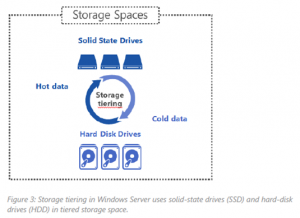
Since Windows Server 2012, SMB Direct has provided support for remote direct memory access (RDMA) network adapters, enabling storage performance capabilities that rival Fibre Channel. RDMA network adapters provide this performance capability by operating at full speed with very low latency due to the ability to bypass the kernel and perform write and read operations directly to and from memory. This capability is made possible by implementing reliable transport protocols on the adapter hardware that enable zero-copy networking with kernel bypass. As a result, applications (including SMB), can perform data transfers directly from memory, through the adapter, to the network, and then to the memory of the application requesting data from the file share.
Continuous application availability and robust recovery
Windows Server 2012 R2 reduces server downtime and application disruption by letting you store server application data on file shares while obtaining a similar level of reliability, availability, manageability, and high performance typically expected from a high-end storage area network (SAN).
Introduced in Windows Server 2012, Transparent Failover enables you to transparently move SMB file shares between file server cluster nodes, without noticeable interruption of access for end users or servers depending on the storage. This feature proves useful for planned events, such as performing maintenance on a node, or surprise events, such as when a hardware failure causes a server to fail. Transparent Failover occurs regardless of the kind of operation underway when the failure occurred.
One of the main advantages of file storage over block storage is the ease of configuration and the ability to configure folders that can be shared by multiple clients. Windows Server 2012 first introduced the ability to share the same folders from multiple nodes of the same cluster with cluster shared volumes (CSV). New in Windows Server 2012 R2 is the ability to manage SMB sessions per share (not just per file server), increasing flexibility. Workloads from a single client can be distributed across many nodes of a scale-out file server.
The combination of performance improvements and enhancements to availability through features such as transparent failover means you can now use File and Storage Services clusters as network storage for application data, especially workloads such as SQL Server and Hyper-V. In fact, for Windows Server 2012 R2 a file share cluster storage back end becomes the recommended deployment model for Hyper-V deployments.
Comprehensive storage management and backup
Whether you use purpose-built or industry-standard storage solutions, efficient use and management of valuable storage resources is critical. Windows Server 2012 R2 provides great management and backup capabilities that help you better manage your storage capacity for a single server or multiple servers, one class of storage or a variety of storage solutions, for a Windows-only or a heterogeneous environment.
Storage QoS, a new quality of service feature in Windows Server 2012 R2, enables you to restrict disk throughput for overactive or disruptive virtual machines. You can configure Storage QoS dynamically while the virtual machine is running. For maximum bandwidth applications, Storage QoS provides strict policies to throttle IO to a given virtual machine to a maximum IO threshold. For minimum bandwidth applications, Storage QoS provides policies for threshold warnings that alert an IO-starved virtual machine when the bandwidth does not meet the minimum threshold.
Also, to help improve storage management efficiency and offset that cost, Windows Server 2012 R2 comes with a set of storage management application programming interfaces (APIs) and provider interfaces that enables administrators to centrally manage disparate storage resources and solutions, such as SANs and storage arrays, from a centralized “single pane of glass” interface. Manageable resources can include SANs that are Storage Management Initiative Specification (SMI-S) compliant, storage devices with proprietary hardware that have compatible third-party storage management providers, or storage devices that are already allocated through the use of Storage Spaces. This storage management capability enables administrators to configure and manage all of the storage devices throughout their organization or management sphere through an easy-to-use management interface that they are already familiar with: Server Manager in Windows Server. By using ServerManager, administrators can populate server groups with file servers or storage clusters that take advantage of Storage Spaces or reach out to populate manageable devices that have enabled SMI-S agents.
Windows Azure Backup is a separate offering that extends the capabilities of Windows Server Backup and System Center Data Protection Manager to deliver simple and reliable off-site data protection to Windows Azure. Windows Azure Backup is suitable for any workload, such as file servers, SharePoint, SQL, Exchange, and others.
Reference by: https://www.microsoft.com