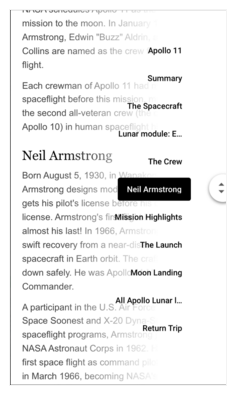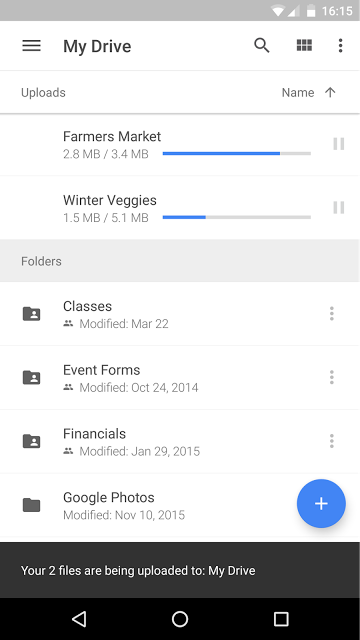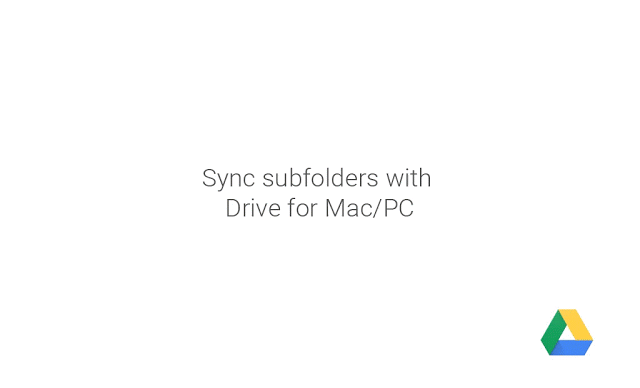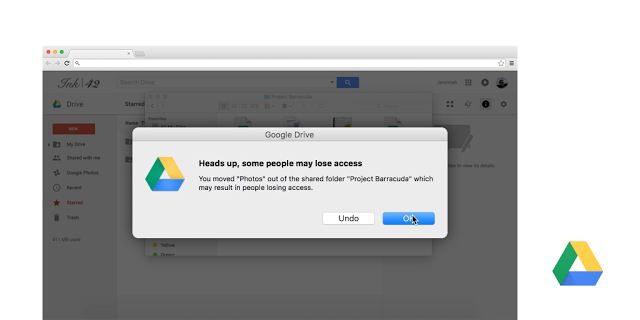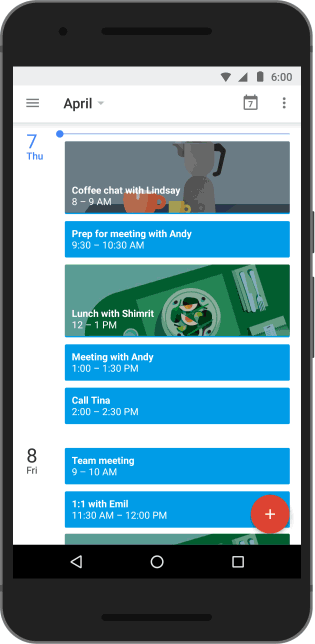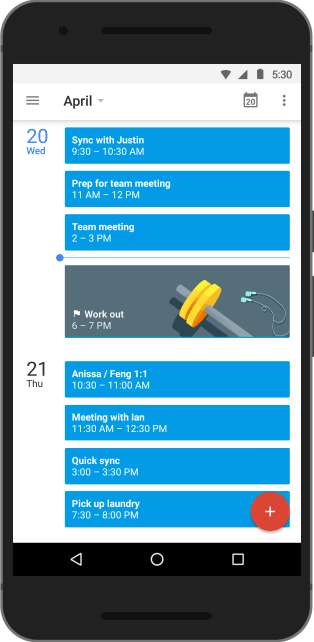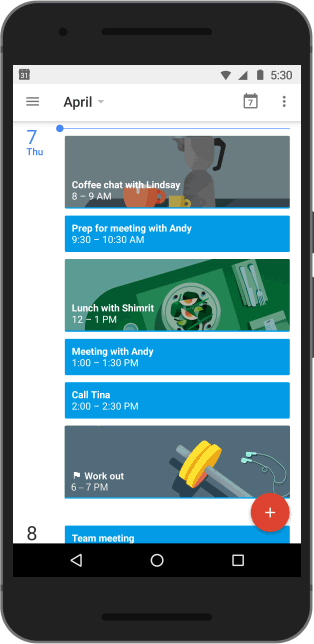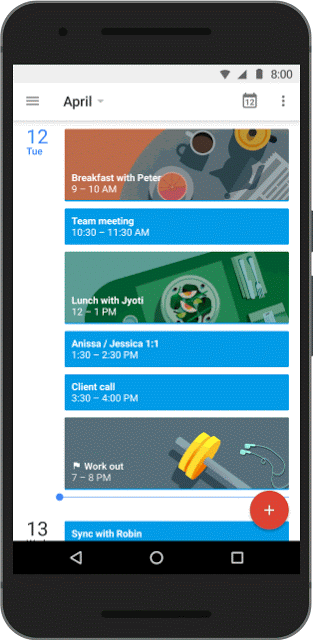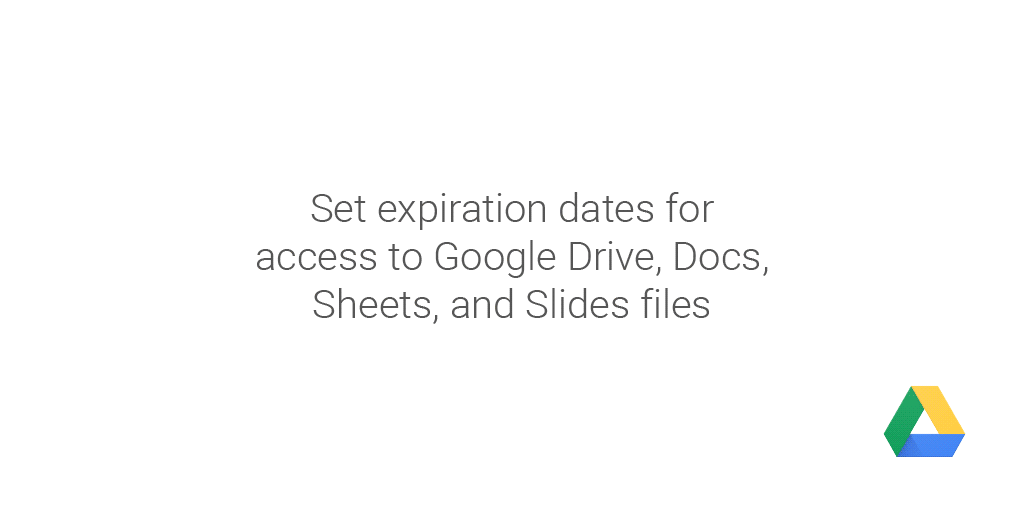Important change in behavior of Google Calendar events with public visibility
On May 16, 2016, the Google Calendar team will change the behavior of calendar events that users have intentionally marked as public to strictly follow a domain’s external sharing options setting for both primary and secondary calendars, set from the Admin console. This change gives domain administrators more control over how users are sharing their calendar events with people outside of the domain.
Note: If your domain external sharing setting is set to Share all information, then there’s no behavior change.
The change will take effect immediately on the web. Calendars and events synced on mobile may remain visible until the device re-syncs. All events created after May 16, 2016, will appear as free/busy on all platforms.
If users want to share calendar events with external users, but keep their primary work calendars private or free/busy, they can still create separate secondary calendars for that purpose.
We recommend the following actions:
- If you want to continue sharing calendar events with external users but keep primary calendars private, set the access for primary calendars to Only free/busy information, while setting the access for secondary calendars to Share all information. Then, encourage your users to create public events on secondary calendars.
- Confirm your current Google Calendar External sharing options in the Admin console (Apps > Google Apps > Calendar > Sharing settings). Learn more about how to Set calendar sharing options.
If you have additional questions or need assistance, contact Google Apps Support.
Reference by Google.com