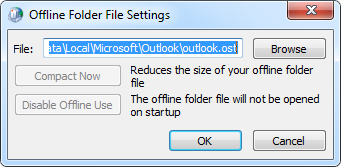WHOIS – Search-Domain Name-Website-IP Tools
WHOIS is a query and response protocol that is widely used for querying databases that store the registered users or assignees of an Internet resource, such as a domain name, an IP address block, or an autonomous system, but is also used for a wider range of other information. The protocol stores and delivers database content in a human-readable format.
FEATURES:
1. See Website Information –
Search the whois database, look up domain and IP owner information, and check out dozens of other statistics.
2.Save and Follow Domains–
Organizing domains across multiple registrars for quick reference has never been so easy.
3.On Demand Domain Data–
Get all the data you need about a domain and everything associated with that domain anytime with a single search.
New endings to the right of the dot like .Blog, .Web, and .App etc.
Courtesy by :
https://who.is